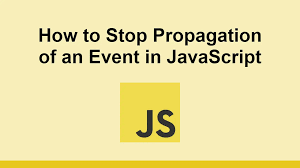Understanding stopPropagation in JavaScript
In JavaScript, the stopPropagation method is a powerful tool for managing event flow within the DOM. When dealing with event listeners, it's crucial to understand how events bubble and capture through the DOM tree and how stopPropagation can control this process. In this post, we'll explore what stopPropagation does, when and how to use it, and provide some practical examples.
Event Propagation Basics
Before diving into stopPropagation, let's quickly review event propagation. Event propagation in the DOM occurs in two main phases:
- Capturing Phase: The event travels from the root of the DOM tree down to the target element.
- Bubbling Phase: The event then bubbles up from the target element back to the root.
Consider the following HTML structure:
<div id="parent">
<button id="child">Click me</button>
</div>If you add event listeners to both the div and the button, an event triggered on the button will first be captured by the div, then by the button, and finally bubble back up to the div.
document.getElementById('parent').addEventListener('click', () => {
console.log('Parent clicked');
});
document.getElementById('child').addEventListener('click', () => {
console.log('Child clicked');
});When you click the button, the console will log:
Child clicked
Parent clickedUsing stopPropagation
The stopPropagation method is used to prevent further propagation of the current event in the capturing and bubbling phases. This means that if you call stopPropagation on an event, it will not be passed on to any other element.
Here’s how you can use it:
document.getElementById('child').addEventListener('click', (event) => {
console.log('Child clicked');
event.stopPropagation();
});
document.getElementById('parent').addEventListener('click', () => {
console.log('Parent clicked');
});With stopPropagation in place, when you click the button, the console will only log:
Child clickedThe click event does not propagate to the parent element, thus the parent's event listener is not triggered.
Practical Examples
Example 1: Stopping Propagation in Nested Elements
Imagine you have a list of items, and you want to handle clicks on the list items without triggering the list container's click handler.
<ul id="list">
<li class="item">Item 1</li>
<li class="item">Item 2</li>
<li class="item">Item 3</li>
</ul>document.getElementById('list').addEventListener('click', () => {
console.log('List clicked');
});
document.querySelectorAll('.item').forEach(item => {
item.addEventListener('click', (event) => {
console.log(event.target.textContent + ' clicked');
event.stopPropagation();
});
});Clicking on any list item will only log the item's text and not "List clicked".
Example 2: Preventing Unwanted Parent Interactions
In complex UI components, you may have situations where a child component's event should not affect its parent.
<div id="modal">
<div id="content">
<button id="close">Close</button>
</div>
</div>document.getElementById('modal').addEventListener('click', () => {
console.log('Modal clicked');
// Logic to close modal
});
document.getElementById('content').addEventListener('click', (event) => {
event.stopPropagation(); // Prevent closing modal when clicking inside the content
});
document.getElementById('close').addEventListener('click', () => {
console.log('Close button clicked');
// Logic to close modal
});Clicking on the modal content area will not trigger the modal's click event, ensuring that the modal is only closed when the close button is clicked.
Conclusion
Understanding and utilizing stopPropagation allows you to fine-tune the behavior of your event handlers, preventing unwanted interactions and ensuring your application responds to user actions precisely as intended. Use it judiciously to control the flow of events and maintain the integrity of your event-driven logic.