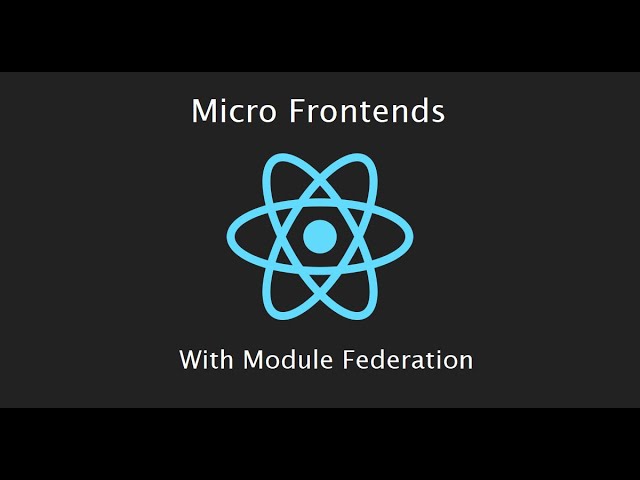Using two different versions of React within a single application can be challenging due to potential conflicts and compatibility issues. However, there are strategies to achieve this, mainly involving microfrontend architecture. Here are some approaches to integrate a React v18 app within a React v16 app:
Approach 1: Microfrontends with Module Federation
Webpack 5 introduced Module Federation, which allows you to share modules across different builds and load them at runtime. This can be used to load different versions of React in isolated containers.
-
Setup Module Federation: Configure your React v16 and React v18 apps to use Module Federation.
-
Host Application (React v16): Add Module Federation plugin to your Webpack configuration.
-
Remote Application (React v18): Add Module Federation plugin to your Webpack configuration and expose your components.
Host Application (React v16):
// webpack.config.js
const ModuleFederationPlugin = require("webpack/lib/container/ModuleFederationPlugin");
module.exports = {
// other configurations
plugins: [
new ModuleFederationPlugin({
name: "host",
remotes: {
remoteApp: "remoteApp@http://localhost:3001/remoteEntry.js",
},
}),
],
};Remote Application (React v18):
// webpack.config.js
const ModuleFederationPlugin = require("webpack/lib/container/ModuleFederationPlugin");
module.exports = {
// other configurations
plugins: [
new ModuleFederationPlugin({
name: "remoteApp",
filename: "remoteEntry.js",
exposes: {
"./RemoteComponent": "./src/RemoteComponent",
},
}),
],
};- Loading Remote Components: Load the remote component in your host application.
import React from "react";
const RemoteComponent = React.lazy(() => import("remoteApp/RemoteComponent"));
function App() {
return (
<React.Suspense fallback="Loading...">
<RemoteComponent />
</React.Suspense>
);
}
export default App;Approach 2: Using iframes
Another simpler approach is to use iframes to embed one React application inside another. This approach avoids direct integration but allows you to display the UI of a different React version within your application.
Embedding React v18 App in React v16 App:
-
React v18 App: Deploy the React v18 app separately.
-
React v16 App: Use an iframe to embed the React v18 app.
function App() {
return (
<div>
<h1>Main React v16 App</h1>
<iframe src="http://localhost:3001" width="100%" height="500px" title="React v18 App" />
</div>
);
}
export default App;Approach 3: Custom Elements
Create the React v18 components as custom elements (web components) and use them within the React v16 app.
- Create Custom Elements in React v18 App:
import React from "react";
import ReactDOM from "react-dom";
import { createRoot } from 'react-dom/client';
import { defineCustomElement } from 'react-web-component';
const RemoteComponent = () => <div>Hello from React v18!</div>;
defineCustomElement('remote-component', RemoteComponent, React, ReactDOM, createRoot);- Use Custom Elements in React v16 App:
function App() {
return (
<div>
<h1>Main React v16 App</h1>
<remote-component></remote-component>
</div>
);
}
export default App;By using these approaches, you can integrate different versions of React within the same application while maintaining isolation and avoiding conflicts. The microfrontend approach with Module Federation is the most robust solution but requires more setup and configuration.