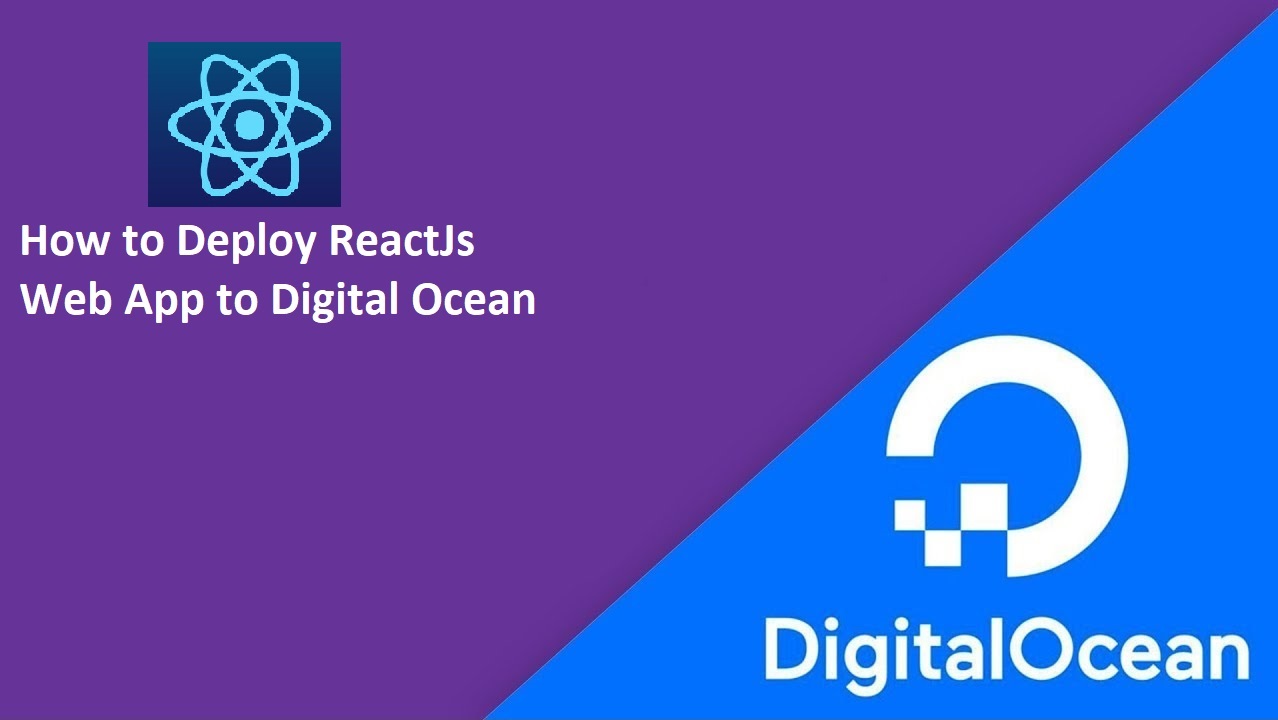1. Creating a droplet on Digital Ocean
Details:https://www.digitalocean.com/docs/droplets/how-to/create/
2. Creating non-user account to access SSH
Details:https://www.digitalocean.com/community/tutorials/initial-server-setup-with-ubuntu-16-04
Simplest way open cmd write
ssh-keygenWrite ssh key name (for example: mywebapp) then save file. Now you have 2 key files (mywebapp, mywebapp.pub). Add ssh key file (mywebapp.pub) to created droplet settings on digital ocean
3. Login with PuTTY
Details:https://www.digitalocean.com/docs/droplets/how-to/connect-with-ssh/putty/
Be carefully we need key file with .ppk extension. Open PuTTYgen import created key file (mywebapp) then save with "save private key". Ok now we have mywebapp.ppk key file.
After logged successfully with PuTTY
4. Setup Nodejs on DigitalOcean Ubuntu 16.04
Write PuTTY command line
curl -sL https://deb.nodesource.com/setup_9.x | sudo -E bash -s
sudo apt-get install -y nodejs5. Setup PM2 on DigitalOcean Ubuntu 16.04
We will need to install PM2 globally so it can be run anywhere on the server.
sudo npm install -g pm2
pm2 startup systemd6.Setup Nginx on DigitalOcean Ubuntu 16.04
We’ll install Nginx as the webserver to be used for reverse proxy which will allow us to access the app directly with an IP address or domain instead of tacking port to the IP address.
sudo apt-get update
sudo apt-get install nginxBy default Firewall is inactive, you can check it by run command
sudo ufw status
sudo ufw app listSo let config FW allow those ports by
sudo ufw allow 'Nginx Full'
sudo ufw allow 'OpenSSH'
sudo ufw enableStart Nginx: open your IP address ex: http://192.168.144.241 you should see “Welcome to nginx!”
sudo nginx7. Fixed issue of bcrypt on Ubuntu 16.04
sudo apt-get install build-essential8. Set Up Nginx as a Reverse Proxy Server
sudo vim /etc/nginx/sites-available/defaultWithin the server block you should have an existing location/block. Replace the contents of that block with the following configuration:
(Optionally connect with FileZilla go to '/etc/nginx/sites-available/default' edit default config file. Change location block copy and paste below codes )
location / {
proxy_set_header X-Real-IP $remote_addr;
proxy_set_header X-Forwarded-For $proxy_add_x_forwarded_for;
proxy_set_header X-NginX-Proxy true;
proxy_pass http://localhost:5000;
proxy_set_header Host $http_host;
proxy_cache_bypass $http_upgrade;
proxy_redirect off;
}Save and exit vim.
9. Test to make sure there are no syntax errors in the configuration by running:
sudo nginx -tThen restart Nginx:
sudo systemctl restart nginx10. Deploy react app
cd /home
mkdir myreactapp
cd myreactapp
npm installOpen FileZilla transfer project files to /home/myreactapp folder
npm installIn the project folder, create server.js in the app directory.
===========server.js===========
const express = require('express');
const bodyParser = require('body-parser')
const path = require('path');
const app = express();
app.disable('x-powered-by');
app.use(express.static(path.join(__dirname, 'build')));
// need to declare a "catch all" route on your express server // that captures all page requests and directs them to the client // the react-router do the route part
app.get('*', function (req, res) { res.sendFile(path.join(__dirname, 'build', 'index.html')); });
app.listen( process.env.PORT || 5000, function () { console.log(`Frontend start on http://localhost:5000`) } );11. Start ReactJs web app
npm run build
node server.jsYou can start any application like that:
pm2 start server.jsYour app is now daemonized, monitored and kept alive forever.
Congratulations, you can now access your web application by visiting your IP_ADDRESS